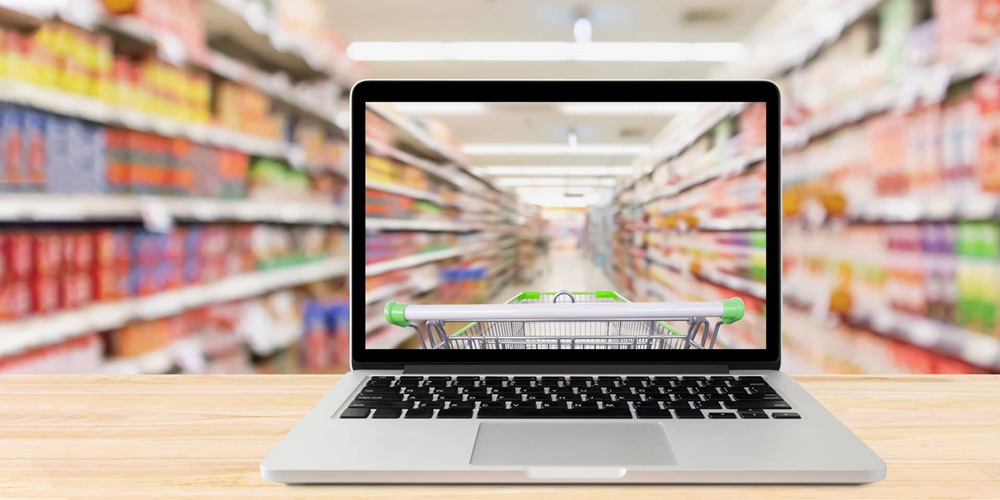
From sneakers to meal ticket, groceries to vacations, there is a website for everything. If you like a particular brand or store, you can visit their website directly or use a shopping website like eBay or Amazon, which sells new and used items. If you’re looking for a deal, a site like moneysupermarket.com can help you find it.
This guide will teach you how to find a product online and buy it.
1: Search for a product using Google shopping
In the search box of a search engine like Google, type ‘Roberts radio’ and click Search or enter on your keyboard.
You will find websites ranging from actual department stores like John Lewis to large shopping websites like Amazon. You can also use Google’s Shopping option. Clicking this will show you items based on reviews and price. By selecting ‘Available nearby’, you can limit your search to results in shops nearby.
2: Use Google Shopping to find a nice item
If you click on one of the suggested items, you’ll see product and seller details. Remember that these are sponsored by the merchants, and that there may be others in your area or online.
3: Make use of Google search
If you search for a brand, you might see its own website. Pick one of these websites and click it.
4: Buying from a website
A new page will appear with the website. A model name (for example, “revival”) can now be typed into the search box at the top right of the screen to narrow your search.
Then click the magnifying glass in the upper right. On some websites, the search box says Go or Search. You can also browse a specific category (like “Retro radios”) until you find something you like. Most websites have a global navigation bar at the top of the page with drop down menus.
5: Adding items to your cart
Many websites allow you to zoom in on a product by hovering your mouse over it. There are two boxes next to the image, one for quantity and one for color.
After selecting quantity and color, click ADD TO BASKET. This will save the item’s details until you’re ready to buy it, just like a real shopping basket.
6: Shop or buy
You can either click Continue Shopping to buy more items from this website or click Go To Cart to pay for the item you selected.
7: Checkout and pay
Click Checkout to pay for your item.
Some websites require you to create an account, while others allow you to buy items without one. Signing up for an account on a site that offers options allows you to pay faster because your basic information is stored.
8: Register before buying
To buy an item on this website, you must first register. Click Register.
Most websites allow guest checkout.
You can create an account later.
9: Finalise the checking out
You must complete all boxes marked with an asterisk (email, name, address). If you’re buying something as a gift, write the recipient’s address on the box. However, some websites only ship to the same address as the bill payer, so this may not be possible.
If the item is delivered to you, check this box to avoid entering information twice.
Don’t forget to check this box and click Next Step.
Then you can Review Your Purchase. This is your chance to double check that you ordered the correct item, quantity, and recipient name and address.
If all is well, click Next Step.
Finally, enter your credit or debit card information. If you’re ready to pay, click Confirm Card Details.
If you have 3-D Secure enabled, you may be asked for another password at this point. Verified by Visa and SecureCode are two examples. With the correct password, your order will be processed.
You should get an email confirming your order. Post-purchase emails are common.