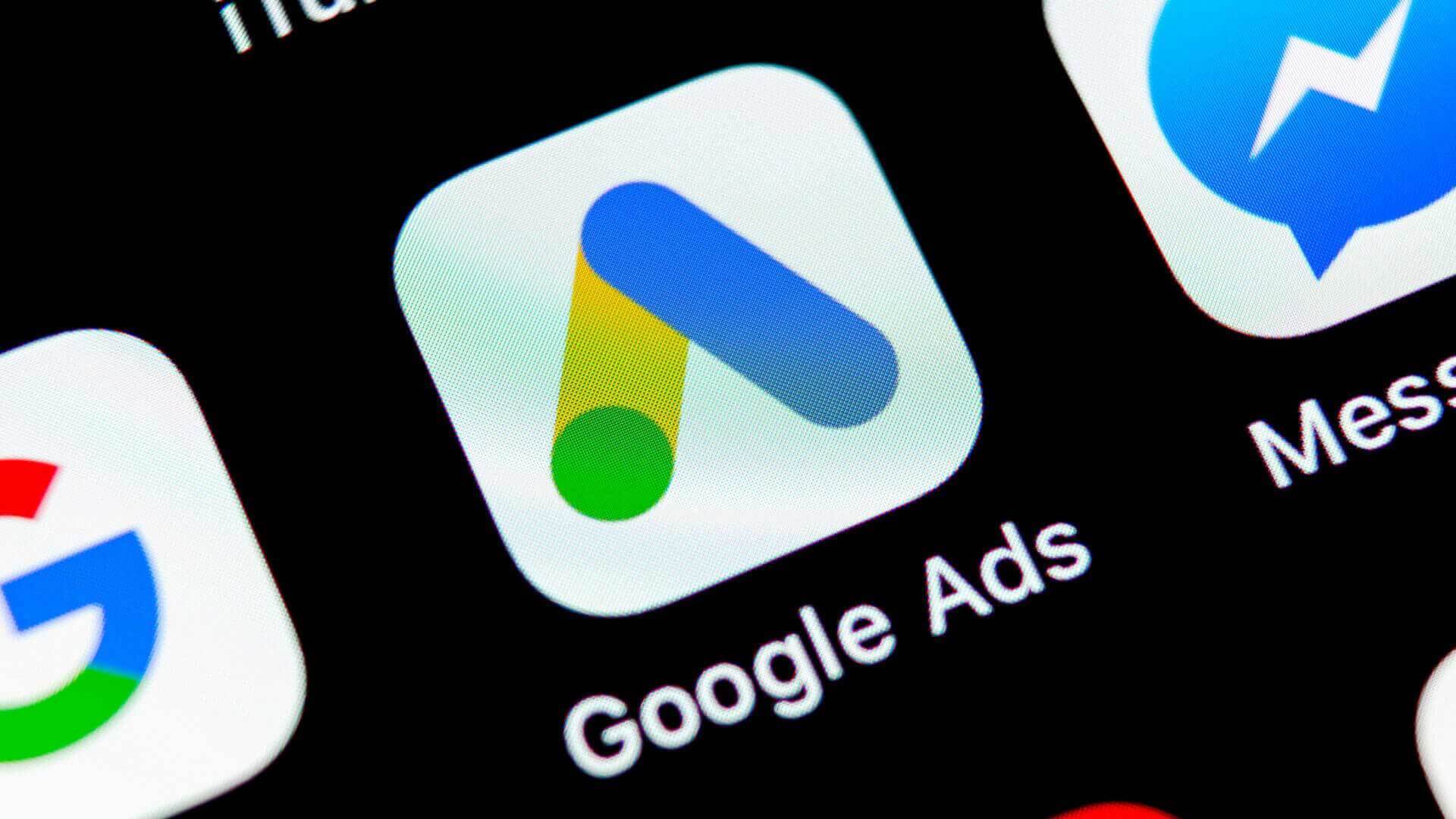
Targeting expansion is a Google Ads feature that resembles Facebook’s “similar audiences” feature. It displays brief advertisements, service offers, product listings, and videos for online advertisers via a pay-per-click model. It can place ads in search results as well as non-search pages like mobile apps and videos. Expert PPC marketers use Google Ads to generate new leads and revenue. Many advertisers, especially small to medium businesses, fall victim to Google’s algorithmic targeting expansion.
Contents
- How Google Ads Affect Your Company?
- What is Google Ads Targeting Expansion Option?
- Why should you disable targeting expansion?
How Google Ads Affect Your Company?
Every second, 2.3 million people use Google, and most search results pages feature Google Ads. So, when people search for the products or services your company offers, Google Ads can be a very effective way of driving qualified traffic to your website.
The Google Ads platform has a huge reach. Google controls 90% of the market and processes 3.5 billion searches daily. It’s a great way to promote your brand and business.
This is critical for small businesses running low-budget Google Ads campaigns. According to research, 45% of small businesses use PPC. The PPC platform gives you excellent control over your budget. You can change the parameters to suit your needs. Brand awareness and recognition are free if your strategy focuses on clicks. Your Google Ads budget can be equally effective regardless of your company’s size.
What is Google Ads Targeting Expansion Option?
It is one of the most efficient methods for improving performance from Google Display Ads by automatically expanding your targeting reach. This option is available in the targeting options menu. This helps Google find more high-value traffic that can help you convert better. It allows for better forecasting and control of ad performance. If you leave automatic targeting on, your Google Display ads will reach more relevant customers. Your reach will increase and you will have more control over how widely your Display ads are served. Like Google’s Lookalike Audience, Targeting Expansion is based on interests, whereas Google’s Lookalike Audience is based on people who have already expressed an interest in your business by visiting your site or giving you their email address. No one but Google knows how Google selects interests for your ads. People who interact with your ads are likely to be interested in a mix of interests, so we can only assume that they do this.
Most PPC marketers start their Display campaigns with automatic targeting and the smallest expansion. You can maximize both reach and performance by increasing the reach setting to the maximum. Marketers use this option to increase the rate of expansion, bringing in more potential customers. They also check their weekly reach estimates, which take into account the additional traffic inventory and potential impressions.
Why should you disable targeting expansion?
For the same cost, Automatic Targeting helps you optimize your targeting across the Display Network. There are two options: conservative and aggressive. Regarding retargeting, Google states that ads will be shown to other users with similar interests. Now let’s see if this setting works.
Before disabling automatic targeting, go to the Audience tab for the desired group. Automatic Targeting is listed at the bottom of the performance summary data. Given that this type of campaign generates little to no conversions, it is in your best interest to disable it.
- Create your marketing campaign and tweak the settings until you reach the group settings. This is where you disable automation.
- Scroll down and expand the “Automated Targeting” box.
- Default should be “Conservative Automation”. Select “No automated targeting” here, so that the targeting you set up is the only one used.
- Create a bid and save it.
Now turn off this setting for all existing Display campaigns. Because this is a campaign setting, you must review each group individually.
- Go to ad group settings.
- Select “edit ad group targeting” and select “automated”.
- Toggle the slider to the left to prevent additional impressions to users outside your specified audiences.
- Save and repeat for each ad group.